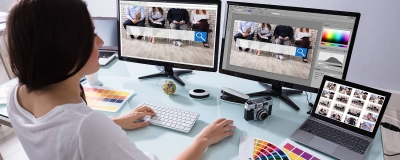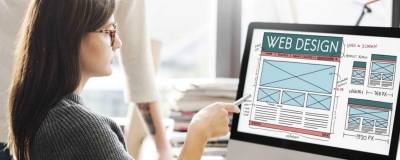5 Ways to Speed Up Windows 7 on your PC or Laptop
Is your Windows 7 PC or laptop exhibiting signs of sluggishness? Uncover a repertoire of five straightforward yet highly effective strategies designed to invigorate your device. Bid farewell to frustrating slowdowns and usher in a swifter, more streamlined computing journey. Delve into these tried-and-true approaches to enhance the performance of your Windows 7 system and rejuvenate your overall user experience.
Reviving the vitality of your Windows 7 PC or laptop has never been easier. If you’re grappling with performance woes, it’s time to explore five ingenious methods that promise to breathe fresh vigor into your device. Wave goodbye to sluggishness and usher in a realm of heightened efficiency and speed. Embark on a journey of optimization with these foolproof techniques, ensuring your Windows 7 system operates at its finest from start to finish.
Disable Unnecessary Start-Up Programs:
- Open the “Task Manager” and go to the “Startup” tab.
- Identify and disable programs that launch during boot-up but aren’t essential.
- This frees up system resources and accelerates your computer’s start-up process.
Clean Up the Hard Drive:
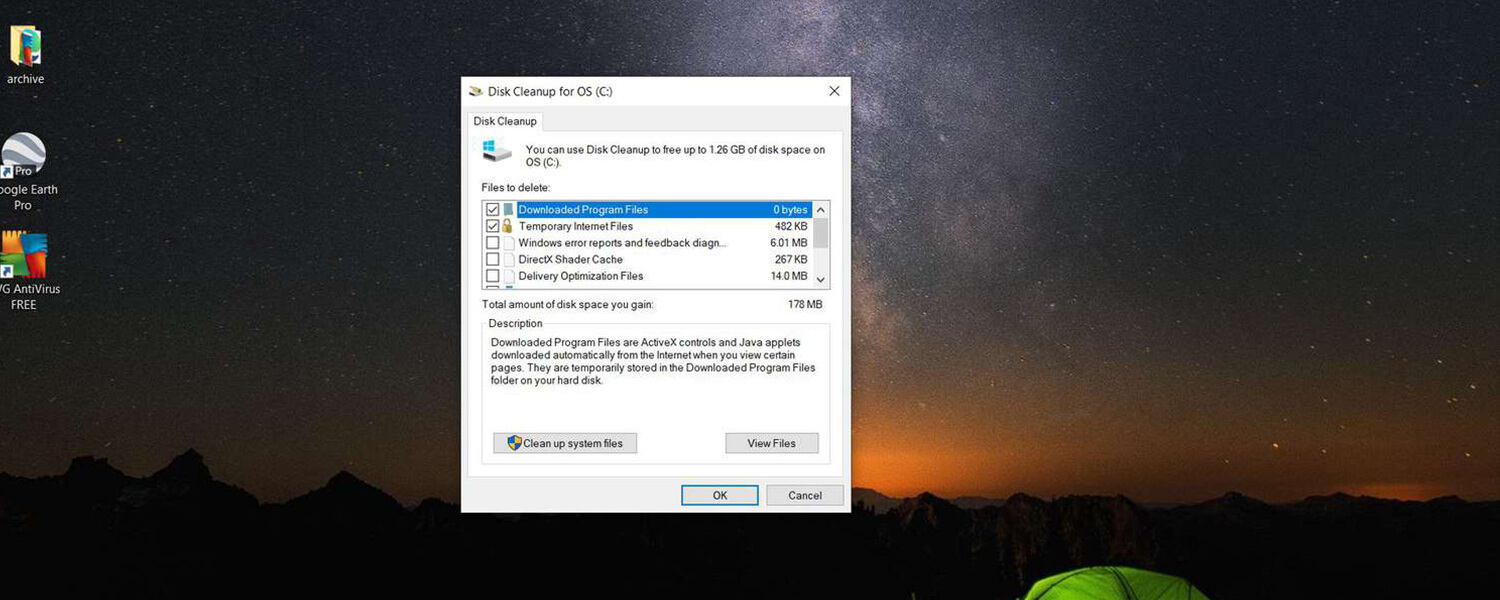
- Use the built-in “Disk Cleanup” tool to remove temporary files and unnecessary downloads.
- Uninstall applications you no longer use to free up valuable storage space.
- Streamline your hard drive to regain lost performance and enhance overall speed.
Perform Disk Defragmentation:
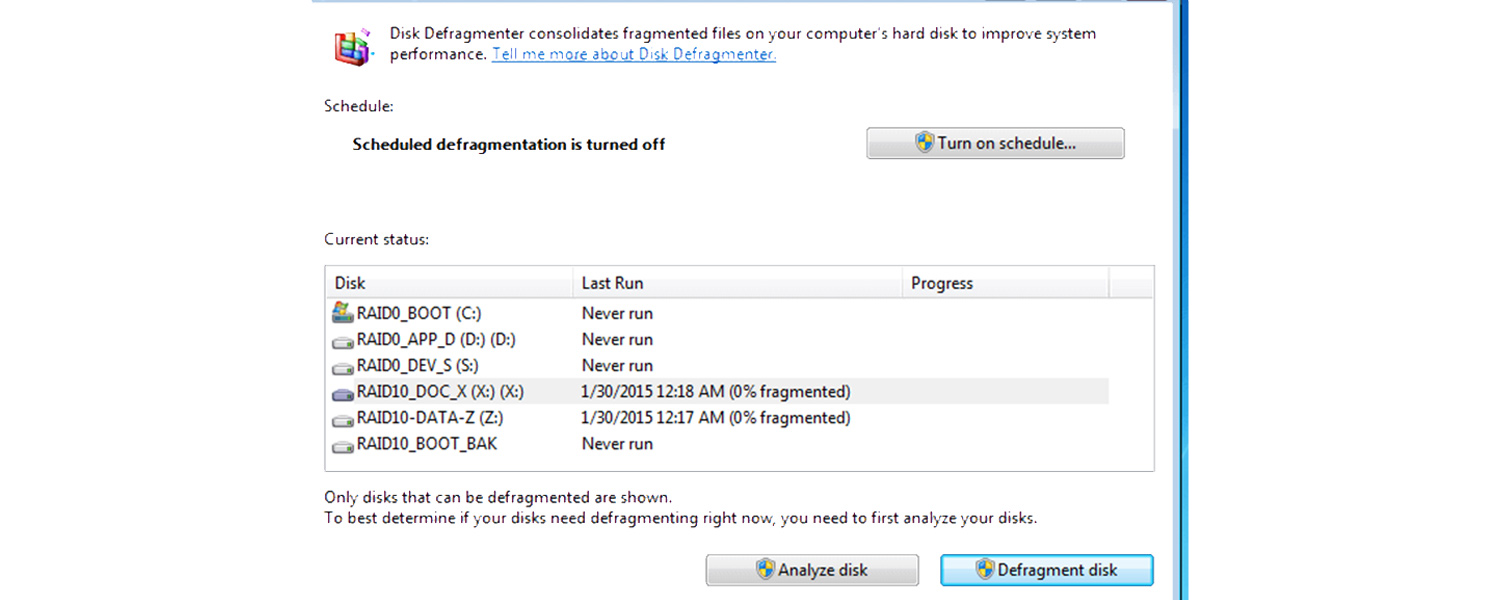
- Look up “Disk Defragmenter” in the Start menu and adhere to the given instructions.
- Defragmenting your hard drive organizes fragmented files, improving data access speed.
- Enjoy a snappier Windows 7 experience with regularly scheduled defragmentation.
Minimize Sound Effects:
- Head to the “Sound” settings in the Control Panel.
- Adjust the sound scheme to a more minimal setting or disable unnecessary sound effects.
- Allocate more system resources to tasks that matter, enhancing multitasking performance.
Minimize Visual Effects:
- Right-click on “Computer,” choose “Properties,” and click “Advanced system settings.”
- Navigate to the “Performance” section and select “Adjust for best performance.”
- By reducing or disabling visual effects, you optimize resource allocation for better speed.
Elevate your Windows 7 PC’s performance using these five practical strategies. Disable start-up clutter, clean up your hard drive, defragment files for quicker access, minimize sound effects, and reduce visual frills. Embrace these changes, and watch as your Windows 7 system transforms into a faster, more responsive powerhouse. Say hello to smoother multitasking and improved efficiency as you enjoy your newly optimized computing experience.