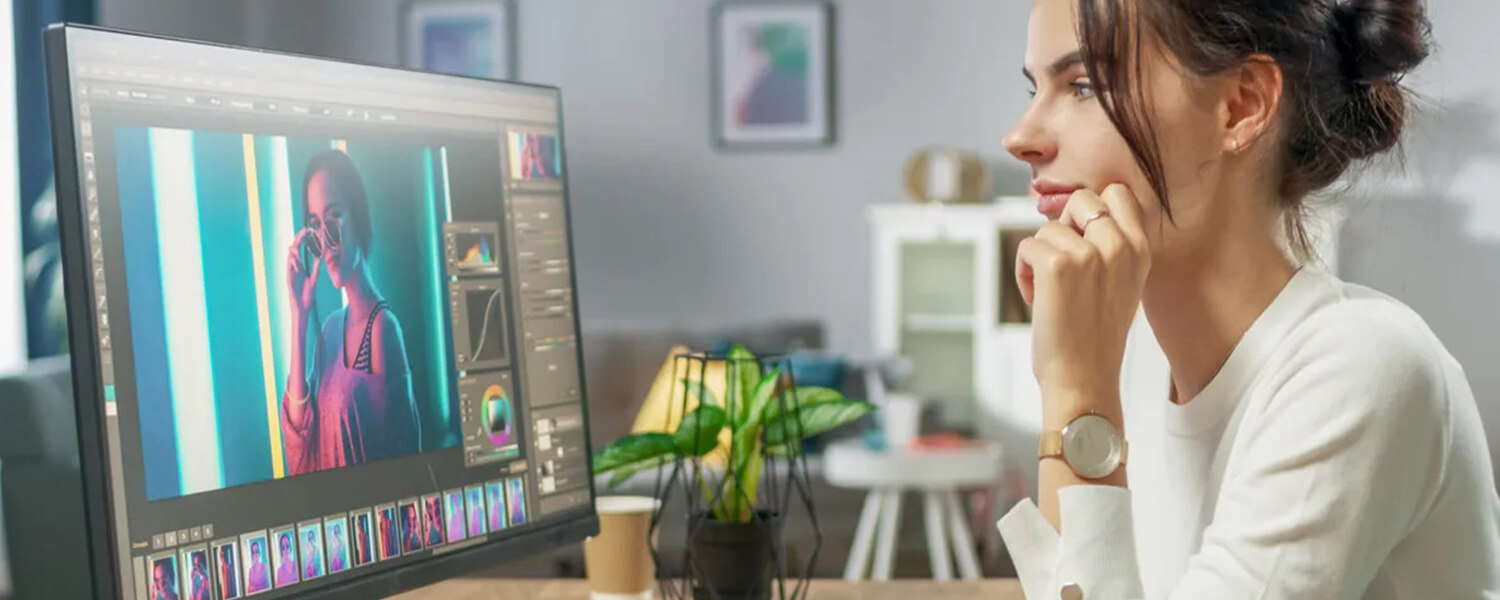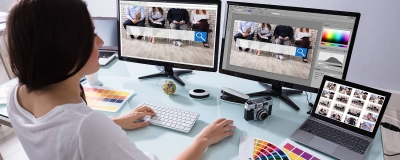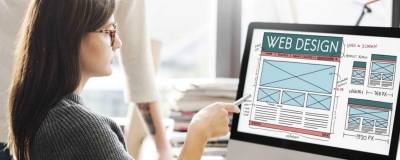7 Tips to Optimize Images for the Web without Losing Quality
Using images to convey ideas is highly effective in making a good impression on visitors to web pages, websites, and social media. As visual creatures, people respond more positively to pictures than lengthy descriptions, making high-quality images essential for drawing users in and keeping them engaged. However, the use of images can also impact website loading times, affecting viewership. To address this, image compression becomes crucial to maintain website responsiveness while preserving visual content quality.
Table of Content:
- Understanding Image Compression
- Image Formats and Their Characteristics
- Compressing Images Before Uploading
- Compressing pre-uploaded images
- Importance of image compression
- Using the correct image dimensions
- What is the benefit of compressing images?
1. Understanding Image Compression
In essence, image optimization involves reducing the file size of images without compromising their quality. This process can be carried out during the image creation phase, utilizing appropriate “Export” options in software like Photoshop, or directly on your website by implementing techniques such as lazy loading to display media. The ultimate aim is to minimize the amount of data users need to download, ensuring faster loading times for your content without sacrificing image clarity and sharpness.
By optimizing your images, you create a more efficient and user-friendly experience for your website visitors. Faster loading times lead to improved user satisfaction and can positively impact your website’s search engine ranking. It’s a crucial aspect of web development and SEO, as it not only enhances the overall performance of your site but also contributes to better user engagement and retention. Embracing image optimization is a valuable step towards delivering a seamless and enjoyable browsing experience for your audience while maintaining the visual appeal and integrity of your images.
2. Image Formats and Their Characteristics
JPEG
The JPEG format is widely used on the internet due to its efficient compression technique, which reduces image data without significant visual degradation. This lossy compression method is designed to remove details that are less noticeable to the human eye, resulting in smaller file sizes. However, it’s important to exercise caution with excessive compression, as it can lead to pixelation and a reduction in image quality. Striking the right balance between compression and image clarity is essential to ensure optimal web performance and a visually appealing user experience.
GIF
GIFs, or Graphics Interchange Format, offer the flexibility of using both lossy and lossless compression methods. They are particularly effective for images with a restricted color palette, as they can maintain good quality while keeping file sizes small. However, when it comes to full-color images, GIFs may not perform as well, and there could be noticeable quality loss due to the limitations of the format. Choosing the appropriate compression method is essential to strike the right balance between image quality and file size when using GIFs for various types of visuals on the web.
TIFF
TIFF files are known for their versatility, providing both lossy and lossless compression options. This format excels in maintaining high image quality, making it ideal for storing graphics and ensuring pristine prints. However, one thing to keep in mind is that TIFF files tend to be larger compared to other formats due to their emphasis on preserving image integrity. Therefore, when considering image storage or print projects where quality is of utmost importance, TIFF files prove to be a reliable and top choice.
PNG
PNG is a popular image format that utilizes lossless compression, ensuring that the image quality remains intact without any degradation. This feature makes PNG files excellent for situations where you may need to restore the image to its original state. Additionally, PNG supports 8-bit transparency, allowing for seamless blending of images with various backgrounds, making it a favored choice for creating visually appealing and high-quality content. Whether you are designing graphics for a website, creating digital art, or working on any project that requires top-notch visuals, PNG proves to be a reliable and quality-driven option.
3. Compressing Images Before Uploading
Optimizing images for the web is easily achieved by resizing them before uploading them to your site, especially when handling high-resolution images from a DSLR camera, which often exceeds desired dimensions. There are Consider a scenario where the images are for a blog article on your WordPress theme, with a display size of 500 x 500. Uploading images at 1024 x 1024 resolution only serves to increase the file size, which slows down the site’s loading speed and uses up valuable disk space. To minimize this, pre-process your images using readily available software such as Photoshop, Preview (for Mac users), Paint (for Windows users), or Canva (a browser-based tool). Crop or resize it. This quick optimization step not only increases site performance but also saves disk space for additional images, improving the overall user experience on your website.
Adobe Photoshop
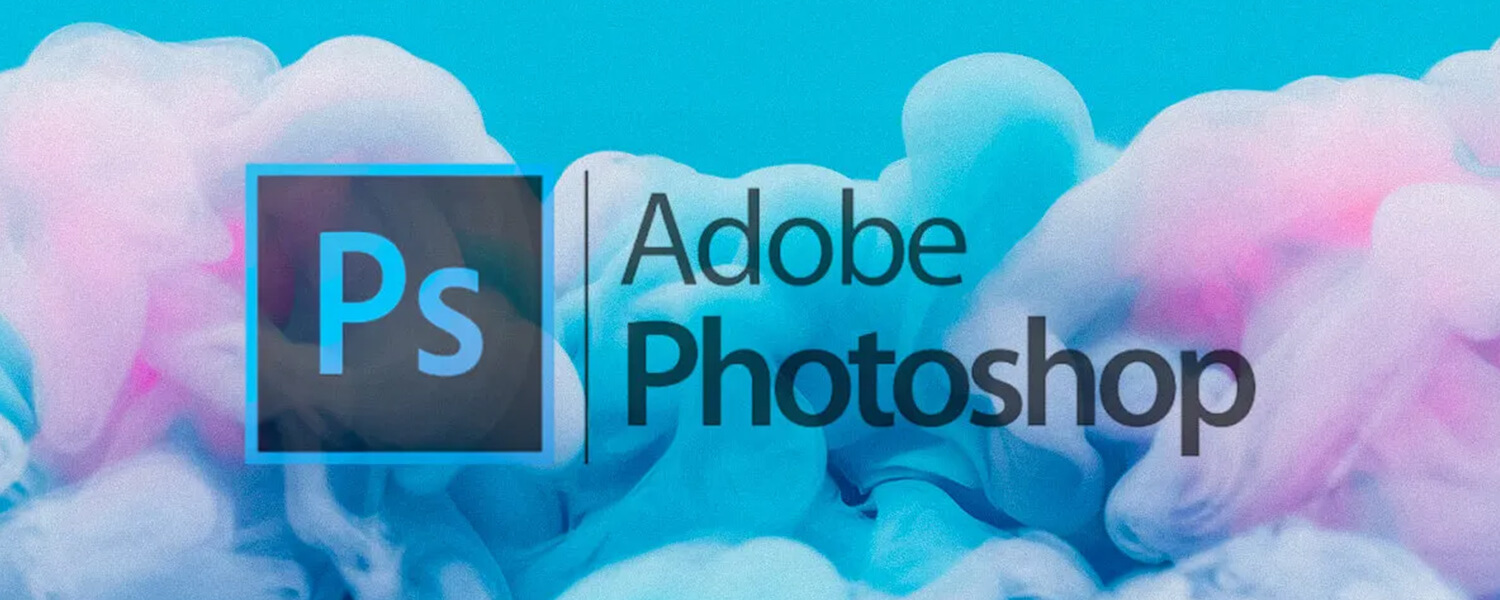
Among the plethora of image editing software available, Adobe Photoshop stands as the preferred choice for countless users, boasting a remarkable capability to preserve image quality while significantly reducing file size. This unique trait makes it a go-to solution for handling JPEG format images, whether they come in full color or are limited in color depth. Regardless of the scenario, Photoshop ensures optimal color preservation and seamless compression in PNG-8 or PNG-24 file types. What sets this software apart is its array of customizable features, empowering users to fine-tune colors, adjust image resolution, and most importantly, modify image file size according to their specific needs. With the added convenience of a preview window, users can effortlessly assess the final compressed image and its file size, ensuring utmost precision and satisfaction in every edit.
For anyone seeking the perfect balance between image quality and file size, Adobe Photoshop emerges as the unrivaled champion. Its unparalleled ability to tailor image compression to specific requirements, whether for web usage or storage purposes, sets it apart as the ultimate choice in the realm of image editing software. Elevate your image editing game, harnessing the power of Photoshop’s color preservation and compression prowess, and witness your visuals take on a whole new dimension of excellence. Embrace the unrivaled capabilities of Adobe Photoshop and experience the true essence of artistry and efficiency in image editing like never before. As you delve into the world of image editing, let Adobe Photoshop be your guiding light, illuminating the path to impeccable image quality and optimized file size for every project you undertake.
Gimp

GIMP, the free and downloadable open-source software, emerges as an excellent choice for image editing enthusiasts, boasting seamless compatibility with popular operating systems like Linux, Windows, and Mac OS. Its cost-effectiveness sets it apart, making it an accessible option for a wide range of users. GIMP’s appeal lies not just in its affordability but also in its efficient functionality, particularly when it comes to viewing the file size of an image after compression. This advantageous feature is conveniently available in the Image window, allowing users to preview the compressed image’s file size before finalizing their edits.
Discover the boundless possibilities of GIMP as you embark on your image editing journey. Whether you’re a seasoned professional or a creative enthusiast, GIMP’s user-friendly interface and compatibility with various operating systems make it a versatile and indispensable tool in your artistic arsenal. With its cost-effectiveness and efficient file size viewing feature, GIMP empowers you to transform your images with precision and creativity. Embrace the world of open-source software, and let GIMP be your companion in unlocking the true potential of your artistic visions. From Linux to Windows and Mac OS, GIMP seamlessly integrates with your preferred operating system, ensuring a seamless and rewarding image editing experience. The time has come to explore the vast horizons of GIMP and immerse yourself in the art of image editing like never before.
Kracken.io
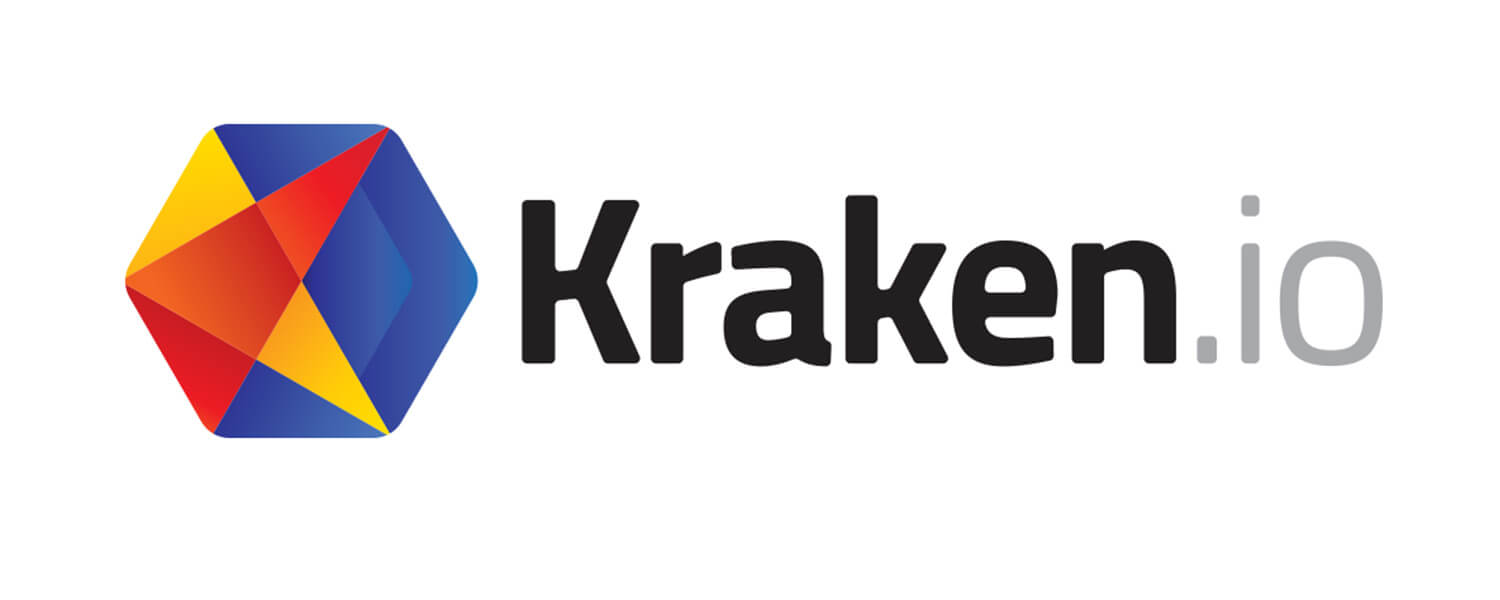
Unlock the full potential of your WordPress site with this remarkable plugin, engineered to effortlessly optimize both current and past image uploads. If you find yourself managing an existing website laden with unoptimized images, this feature proves to be an invaluable asset. Wave goodbye to the tedious and time-consuming process of manual optimization, as this powerful tool automates the image optimization process, elevating your site’s performance and delivering an unparalleled user experience. Embrace the seamless efficiency of this plugin and witness the transformation of your website, as it becomes faster, sleeker, and more appealing to your audience.
Enhance your WordPress site’s performance and user satisfaction with this exceptional plugin, designed to tackle the burden of image optimization effortlessly. For website owners dealing with a backlog of unoptimized images, this feature proves to be a game-changer, streamlining the optimization process and saving valuable time and effort. Embrace the power of automation, and watch as your site’s loading speed improves, captivating your visitors with a smoother and more enjoyable browsing experience. Discover the efficiency of this WordPress plugin and take your website to new heights, as you optimize your images with ease and elevate your site’s overall performance. Embrace the future of image optimization, and let this indispensable tool be your guiding light in creating an exceptional user experience on your WordPress site.
TinyPNG
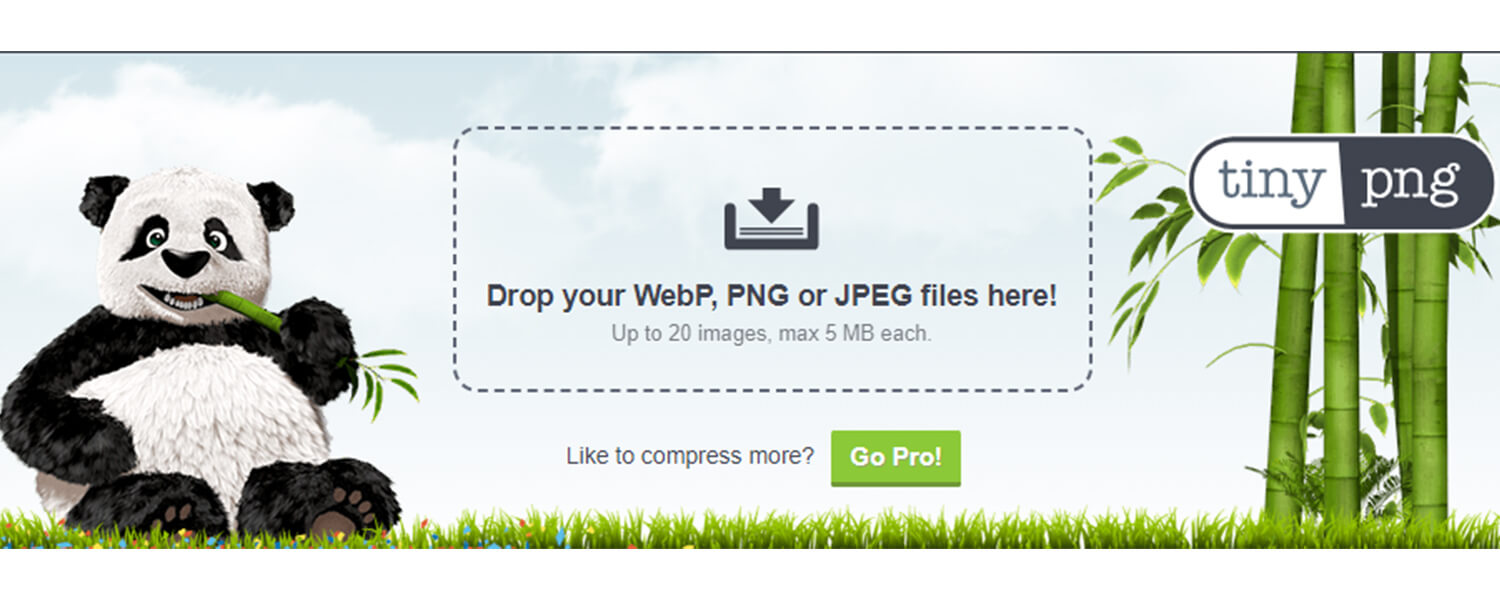
Discover the power of image compression with three exceptional tools – Adobe Photoshop, GIMP, and TinyJPG. Each of these options offers a unique set of benefits to cater to diverse user preferences and requirements. Adobe Photoshop stands out with its advanced editing features and the ability to maintain image quality while effectively reducing file size. On the other hand, GIMP excels as open-source software, offering seamless compatibility with various operating systems and efficient file size viewing after compression. For those seeking a user-friendly and free solution, TinyJPG is a fantastic choice, enabling simultaneous compression of multiple image files with ease. With TinyJPG, users only need access to the images they wish to convert, and once compressed, the optimized versions are readily available for download.
Whether you seek advanced editing capabilities, open-source accessibility, or effortless multi-image compression, these tools serve as exceptional image compression solutions, ensuring high-quality results. Embrace the power of image compression and discover the tool that perfectly aligns with your needs and preferences. From professional photographers to creative enthusiasts and website managers, these image compression tools offer versatility, efficiency, and effectiveness, elevating your images to new heights of quality and performance. Choose the ideal image compression solution that best complements your workflow, and witness the transformative impact it has on your visual content. Empower your creative journey with these remarkable image compression tools, and let your visuals speak volumes with striking clarity and efficiency.
Imagify
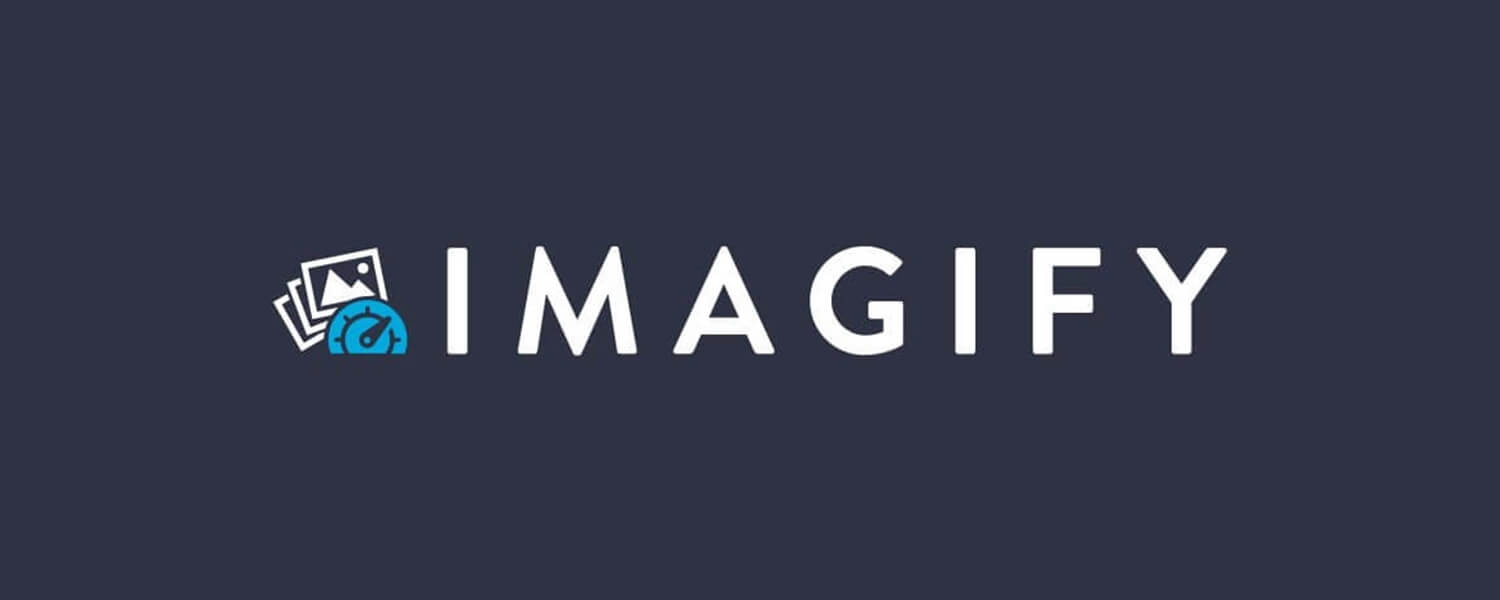
Enhance your website’s image optimization effortlessly with the aid of this WordPress plugin, which strikes the perfect balance between preserving image quality and reducing file size. A standout feature of this plugin is its seamless integration with WooCommerce and NextGen Gallery plugins, providing users with compatibility and convenience, especially if they are already using these popular plugins on their sites. However, as with any plugin selection, a prudent approach involves carefully reviewing its operational methods. Some plugins may employ server-taxing processes that could potentially lead to site performance issues, while others offer FTP options that help distribute the load on your web server more effectively. By making informed choices, you can optimize your site’s performance without compromising on user experience, creating a smooth and seamless browsing journey for your visitors.
Optimizing your website’s images is a crucial step in ensuring fast loading times and a positive user experience. The combination of image quality preservation and file size reduction offered by this WordPress plugin empowers website owners to strike the perfect balance between aesthetics and functionality. Its seamless integration with popular plugins like WooCommerce and NextGen Gallery adds an extra layer of convenience for users who rely on these extensions for their e-commerce and image gallery needs. However, it’s essential to approach plugin selection with caution and conduct thorough evaluations of their operational methods. By choosing a plugin that prioritizes efficient image compression techniques, you can minimize server strain and maximize site performance. Let this powerful WordPress plugin be your ally in the quest for a high-performing website with visually stunning images, creating an unforgettable experience for your visitors and keeping them coming back for more.
4. Compressing pre-uploaded images
If you have already uploaded images without compression, you can still improve them without affecting their quality. Tools like Google Pagespeed Insights and EWWW Image Optimizer (for WordPress users) can help with this process.
5. Importance of image compression
Compressing images is important to improve website responsiveness. Fast-loading times attract more visitors while slow-loading websites can prevent users from discovering your content.
6. Using the correct image dimensions
In addition to compression, using the correct image dimensions is crucial for website optimization. Large images can slow down loading times, while small images can result in poor visual quality. Aim for square image dimensions, as they provide scalability and constant optimization across the site.
7. What is the benefit of compressing images?
Compressing images is important to improve website performance and ensure responsiveness. When images are properly compressed, it leads to a well-optimized website, prevents lag, and reduces loading times. This, in turn, has a positive impact on the number of visitors to your site. Along with compression, using the correct image dimensions is crucial. Larger images reduce page load times, while too small images sacrifice quality. Aim for square image dimensions, as they maintain image quality and resolution regardless of orientation. Additionally, square image dimensions increase scalability, making them suitable for different parts of your website, including images and thumbnails, resulting in a consistent and improved user experience. By applying image compression and correct dimensions, your website will be more SEO-friendly and attract more audiences.